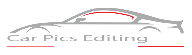Ranging from product photography to web design, a few times, an image is just far better without the background. But attempting to get around this task without using the right tools may make even the best-skilled photographers get frustrated. Thankfully the very recent updates in Adobe Photoshop make the whole process even simple.
A few times, it only takes a few clicks. The new feature in Photoshop 2020 may automatically remove eh background from your images. The process utilizes artificial intelligence to help make sure which parts of the image are in the foreground and hence to be kept and in the background to be removed.

AI is not skilled as the human editor, but manual background removal might be necessary to use Photoshop and its differentiation of selection tools for complex images. Photo retouching is something extensively used in the world of e-commerce and is highly necessary as well. You must edit and improve your photos so that they can be made attractive for your potential customers.
Using a transparent background for cars is also used by many vehicle sellers around the world. This makes the vehicles appear more attractive and catchy. In other ways, car background removal is used to create logos and fix a car’s image into a different background.
So how can you get started with the removal of a car image background? In Photoshop, you will have to go through certain steps that will let you edit the images to get rid of the background you already have.
How to remove the background in Photoshop manually?
Choose the Photoshop selection tool:
Making the background transparent includes selecting what you wish to keep and delete what isn’t necessary. That depends on the image. If you are working on an image in the background with a lot of contrast, such as the dark object over a lighter background or the single color logo, the selection process gets far easier. For this tutorial, let us assume that your car image is a bit complex, and it is hard for the software to distinguish between the background the vehicle.
The magic wand tool will now let you select the pixels with a similar color. With the white background logo, all you will have to do is click on the white area to select it and then hit delete to clear it away. You might want to repeat this off. There are many selections in the background divided by the portions of the object you are trying to cut off.

The Select-Object tool will use AI to select the object’s boundaries in your image, i.e., your car. You draw a very rough outline to show which object, and Photoshop AI will handle the rest. This tool may be sued to remove the object from a current selection as well.
The rectangular and elliptical marquee tool will then work if you wish to select the car that is a perfect rectangle or a perfect circle. Just put the selection over what you wish to keep, then follow these few steps below:
- Go to select > select subject:
The Photoshop select subject tool will give you an easy start to background removal. Go to the Select > Select Subject. The process only takes a few seconds, but photoshop will only roughly select this photo’s subject by using AI. This tool usually does not get any perfect result, but that is just fine. You may refine the selection in the next step.
- For more complex subjects, use Select and then Mask to refine your selection:
The chances are that your selection is not in perfect shape. If you are working using an object with a well-defined edge, the magnetic lasso tool is only the easiest route, so you may skip to the next step. The Select and Mask tool mostly produces the best results for the objects using the less defined edges, texture, and widely regular shapes.
Fine-tune your selection by heading Select > Select and Mask. In the Select and Mask window, try refining the selection. Use the brush tool from the toolbar over the left and select the plus icon in the top toolbar, then brush on anything that must be included in the selection but isn’t there. Or only click on the Minus icon on the top to brush over pieces that must not be a part of the selection.
- Turn your selection into a layer:
Save what you have selected on the new Layer, even if it is not perfect yet. Layer, just make sure you don’t have anything left out that must be selected. With the marching ants still indicating the selection, copy and paste the selection. The pasted selection will now automatically show up on a layer of its own. Alternatively, you may also go to Layer > New > Layer Via Copy. In the layers panel, now click on the eye icon next to the original background layer. This will allow you to see the transparent background but don’t just delete the background yet.
- Continue refining using the also tools and the eraser.
Photoshop has a dozen of different selection tools, and the Select and Mask tool still works well, which is difficult to work with. For well-defined edges, you can use the magnetic lasso tool. Continue to refine the selection after the Select and Mask, or try jumping to this step if you are cutting out on the object with well-defined edges.
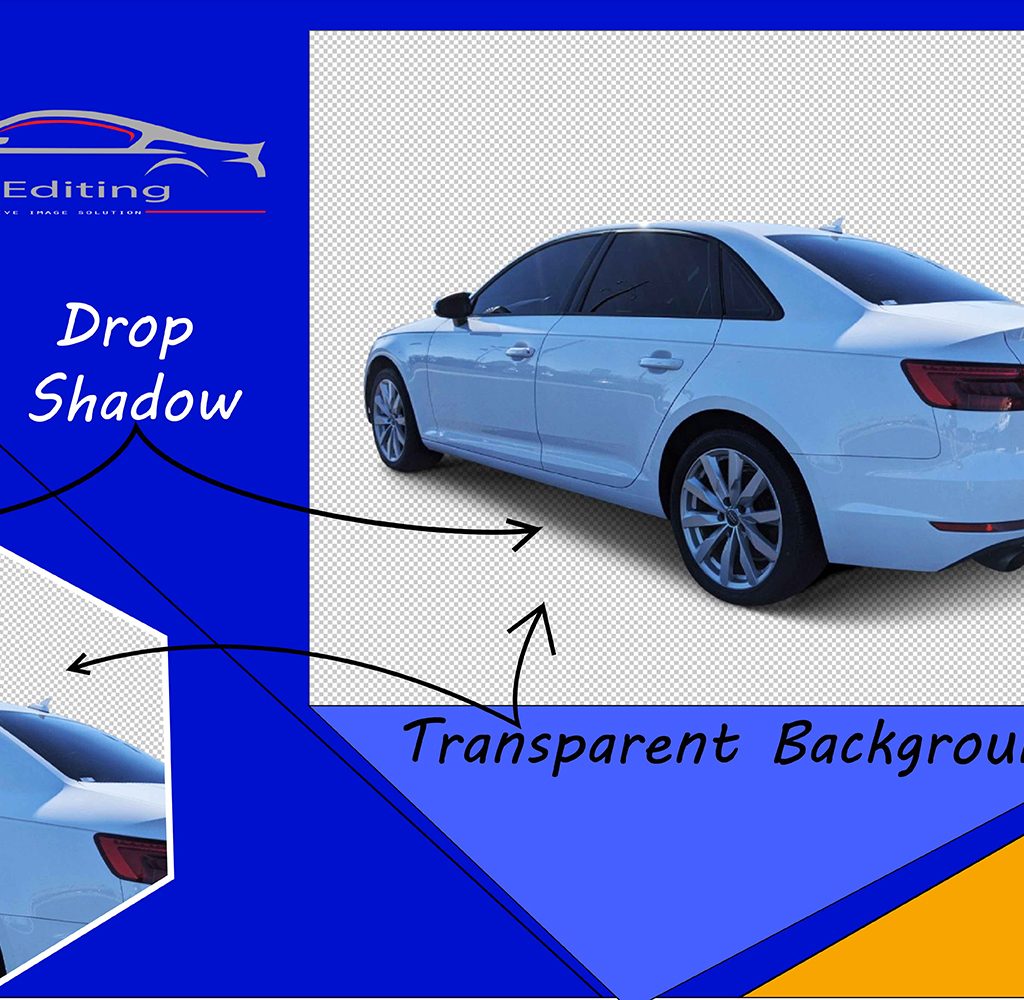
- Delete the background and save:
Lastly, you choose the background layer under the layers panel. After you have deleted this Layer, you will only have the selection you made at the start. If you wish, you may add another background layer and try on different color schemes, pictures, effects, and patterns to vibe on how your choice will look. You may also keep the background transparent.
When you are done, make sure you save PNG results if you wish to keep the pieces transparent. If you are choosing other options that include JPEG, then the system won’t save the transparency.
This was how you could edit your images and get rid of the backgrounds behind the cars. Car image editing is an art, and you must use it to bring out the best of your photography. If you don’t have the time to do this by yourself, we at Car Pics Editing are here for services:
We are offering services that include:
– Car background replacement
– Car transparent background
– Car reflection
– Car shadow
– Car cut out
– Automotive background
You may book a quote with us right away and expect the best possible results of the highest quality to boost your eCommerce sales and turnovers
Meta:
The new feature in Photoshop 2020 may automatically remove eh background from your images. The process utilizes artificial intelligence to help make sure which parts of the image are in the foreground and hence to be kept and which are in the background