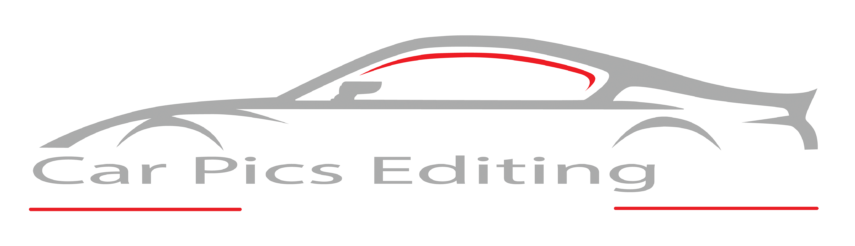How To Edit Your Own Car Photo In Photoshop
Are you in the car selling a business, and you have wished for having more growth in it? You may already know that car image editing is your way out. Photoshop has been a great help for people who are into image editing. Learn below about How To Edit Your Own Car Photo In Photoshop? […]