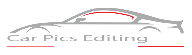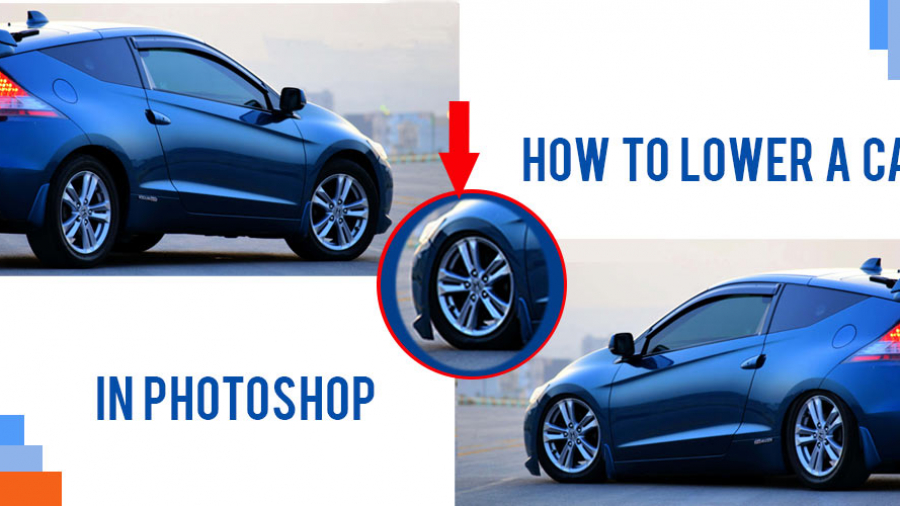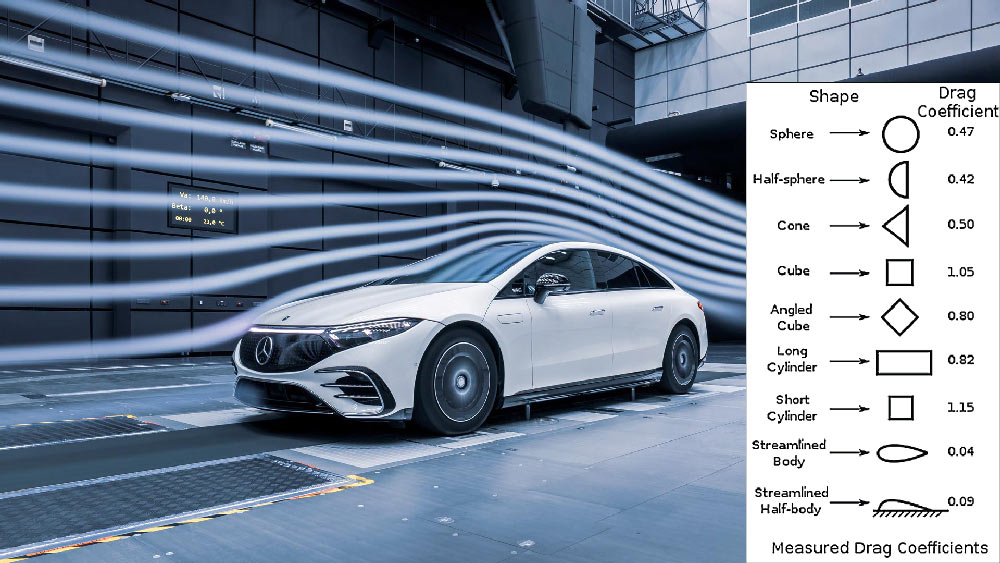Lowering a car is great fun for those who are passionate about riding. Moreover, that modification will bring the riding to the next level. Interestingly, unlike real life, you can lower your car image virtually using Photoshop. Then you can surprise your friends easily. Now, let’s see “how to lower a car in Photoshop” in the following section.
What is car lowering?
Lowering a car means the entire frame or chassis goes lower to the ground or the wheel. This modification will bring some blissful amenities in handling, cornering, and looking.
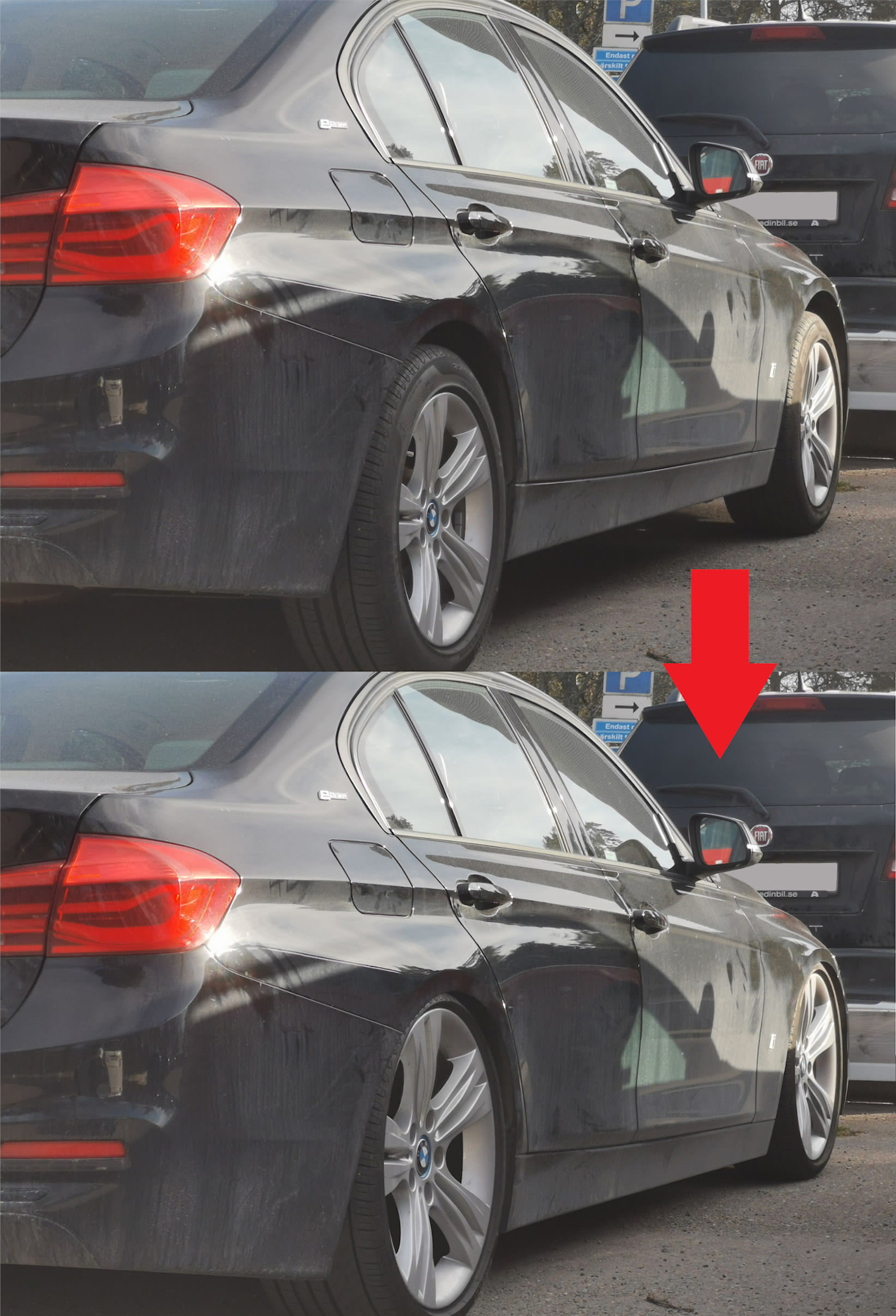
What do you need to lower your car?
There are a couple of points that may motivate you to lower your car. Those are blissful, indeed. However, here you can get those amenities.
Lower the center of gravity
When you lower your cart, the entire frame or chassis goes lower to the ground or the wheel. Therefore, you will get a lower center of gravity. So, what benefits will you get from the lower center of gravity? Well, the lower center of gravity will make the cornering better, less body roll, and ensure more stability.
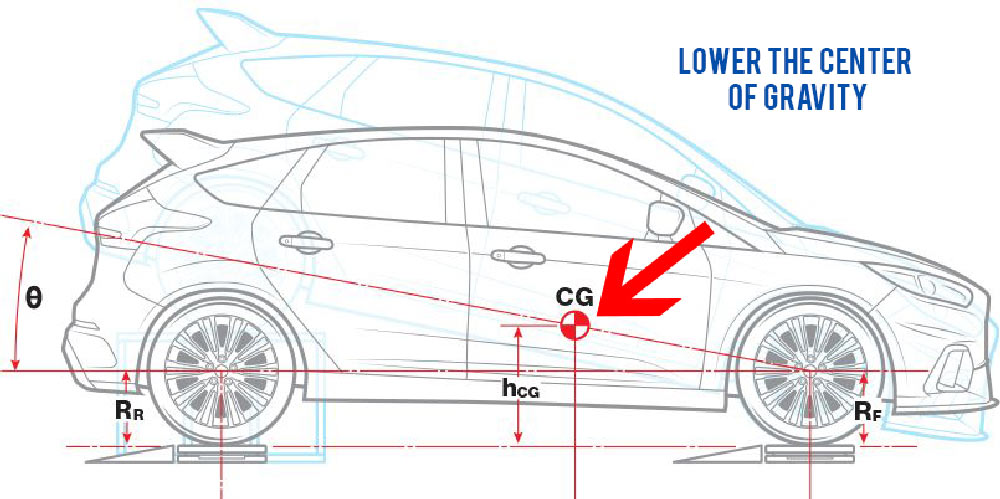
Blissful breaking
After lowering your car, you will get a lower center of gravity which will help in breaking. When you stop, all the weight of your car moves forward; hence it puts all the weight on the suspension. Then your suspension does a lot of work with brick. Also, fewer dysfunction troubles your car moves forward and offers better braking.
Better road feeling
After lowering the suspension, you can get the feel of riding on different pavement like the vibration from imperfections in the road surface.
Stiffer Ride
The lowering setup will keep aside the depressions and bottom out over bumps of the car. Many luxury sedan owners prefer that driving experience to a cushier ride.
Blissful Handling
After lowering the car, you will get improved stability, responsiveness, and grip. Another amenity is less weight transfer while hitting the brake or gas. Shortly, you can enjoy quick stops and faster acceleration.
Less Air Drag
When you lower your car, it becomes more aerodynamic. The air can’t hit the wheels, hence making the car faster. Some low car owners mention they get better gas mileage on their cars. Note: Too much lowering may increase wind drag.
Aggressive look
Lowering a car not only uplifts the overall performance but also gives the car an aggressive look. You can easily stand out in a crowd.

How to lower your car in Photoshop?
Photoshop lets you have a lot of fun to do. One of them is to lower your car. You can surprise your buddy after that transformation. So, let’s see how to carry on the process of “how to lower a car in Photoshop.”
- First, you can crop the picture a little if it has unwanted surroundings.
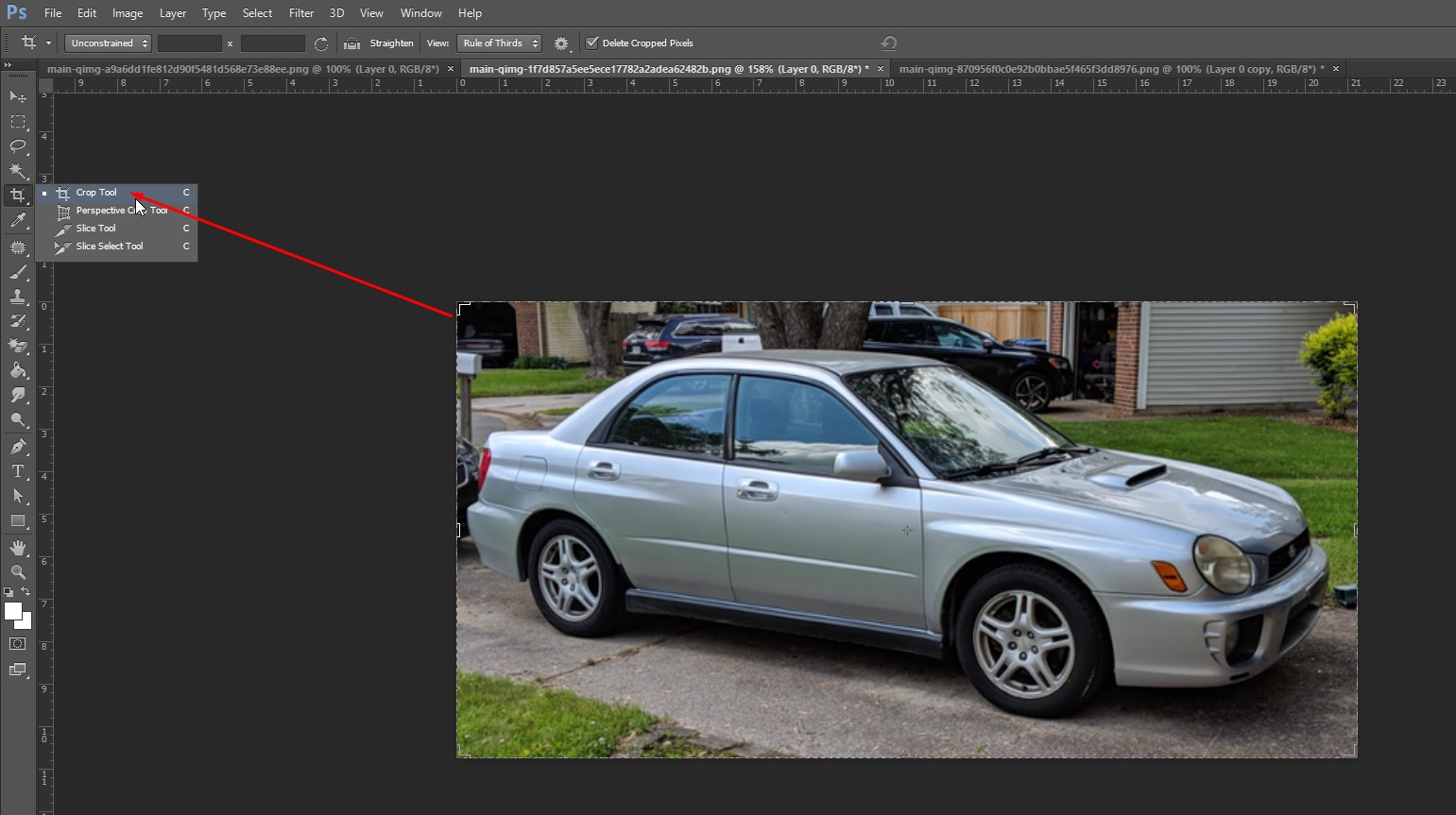
- Now, you need to choose the pen tool using the letter P from the keyboard.
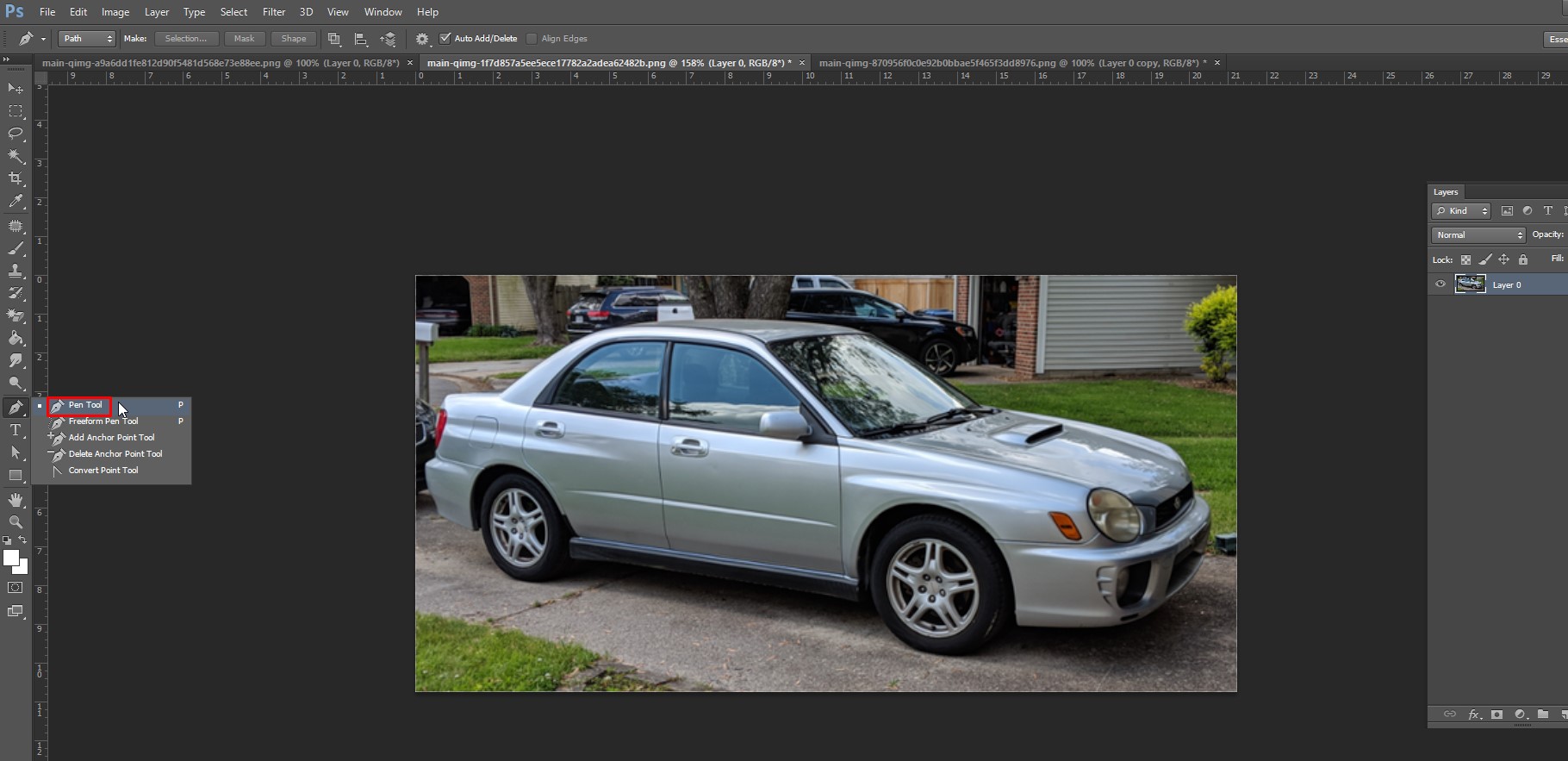
- Next, you need to carefully go around the bottom of the car by the bottom of the car. Be careful while selecting the wheel, the side skirt, the front bumper. Those may take a little bit of time, but you can speed up the parallel area.
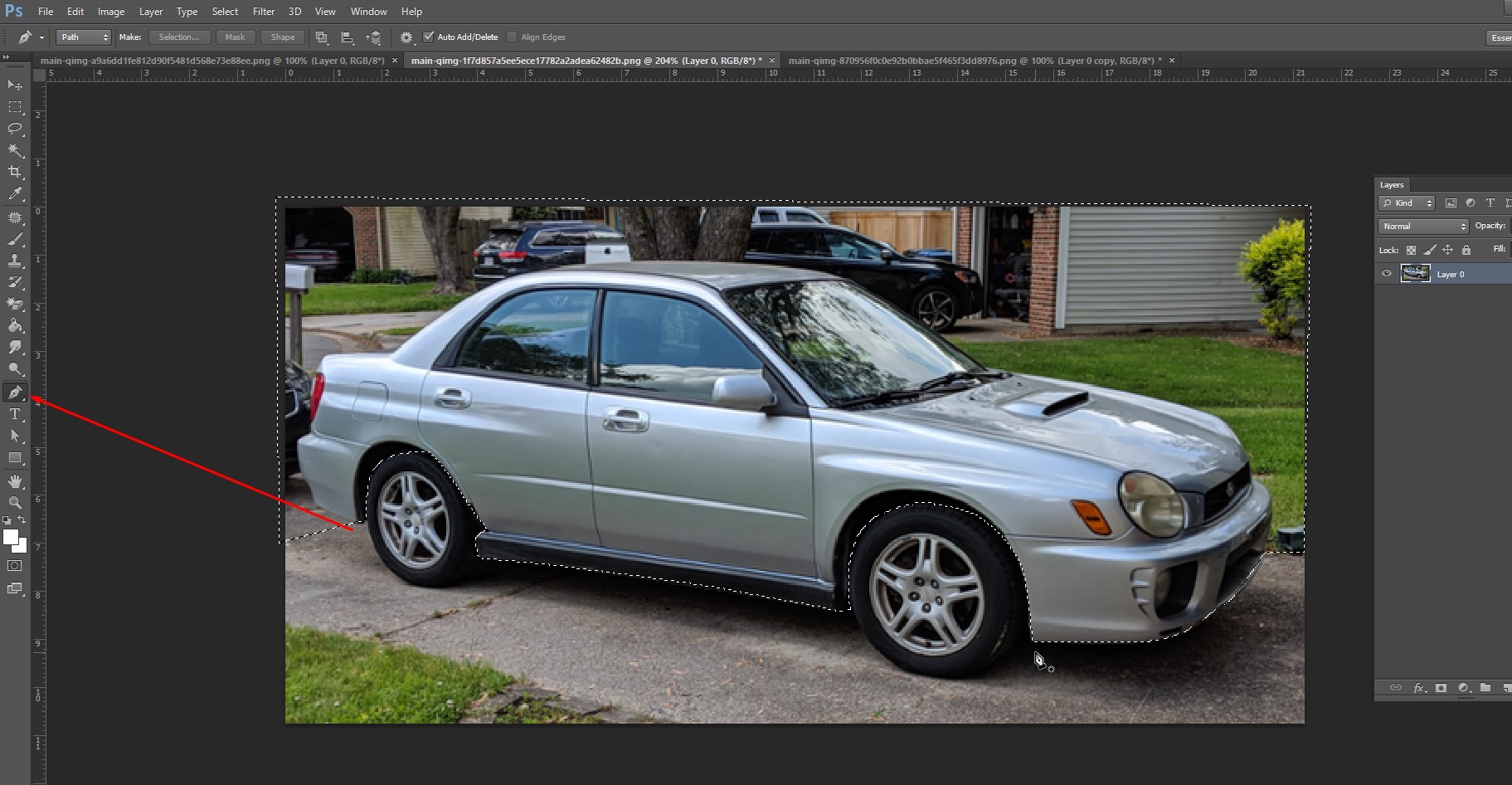
- Then, you need to go around the entire top of the image; you need to click right and then choose to make a selection. Now, you need to add a slight feather to the image.
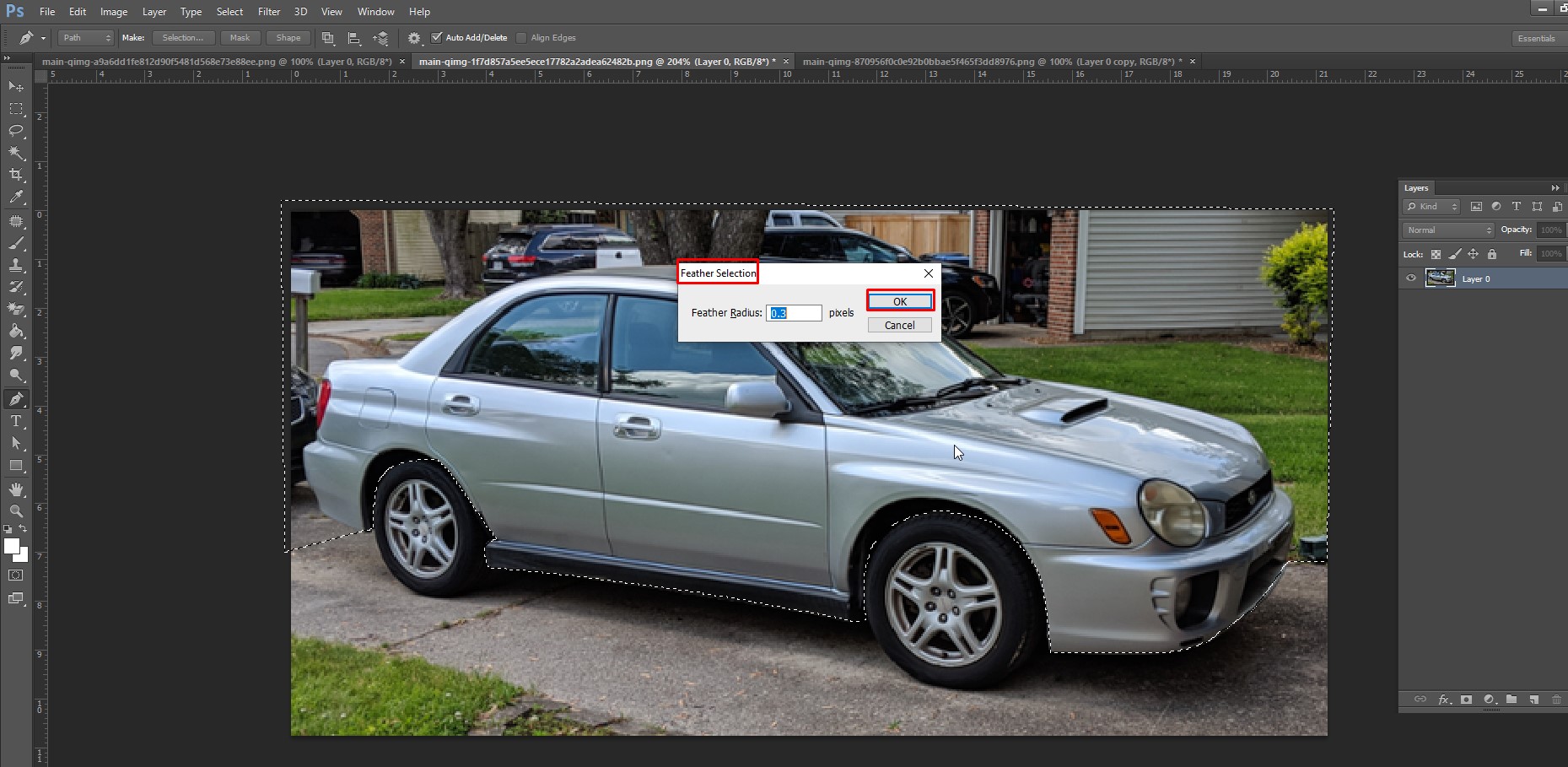
- Your next task is to select the entire chassis of the car, excluding the wheels. Then, you need to use the command J from the keyboard to duplicate the layer automatically.
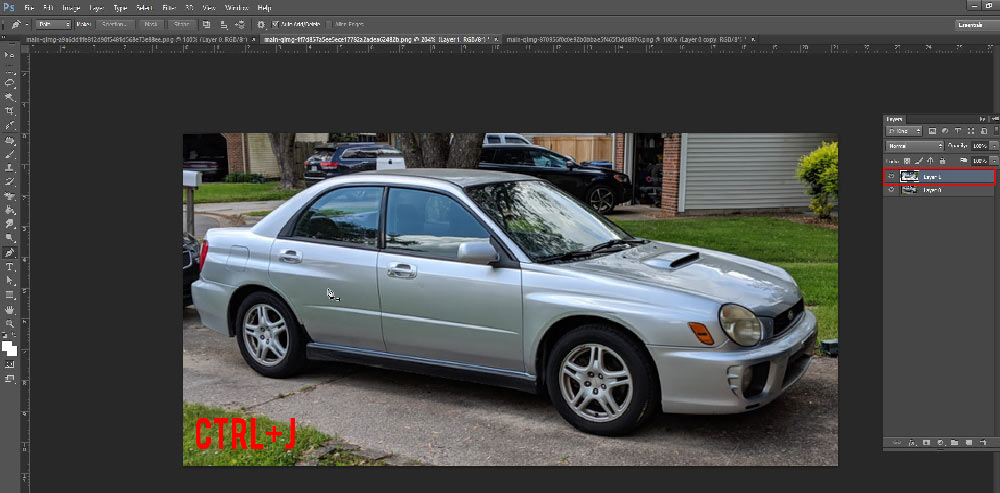
- Now, you are ready to lower the car so, simply press the down arrow key from your keyboard. Also, that key allows you to adjust the car height.

How to lower a car’s Suspension?
In our lowering of a car suspension process, we use coil-overs. Plus, we show you the way to lower the rear wheels.
- At the initial stage, you need to use a jack stand to ensure safety support. Then, lower your car’s suspension down and remove the jack.

Note: Make sure that your car doesn’t roll so, chalk off the front wheels. Plus, you can give a good solid shake to see stability.
- Now, you need to install the coil-over (having shock and spring) so, remove the existing spring and shock.
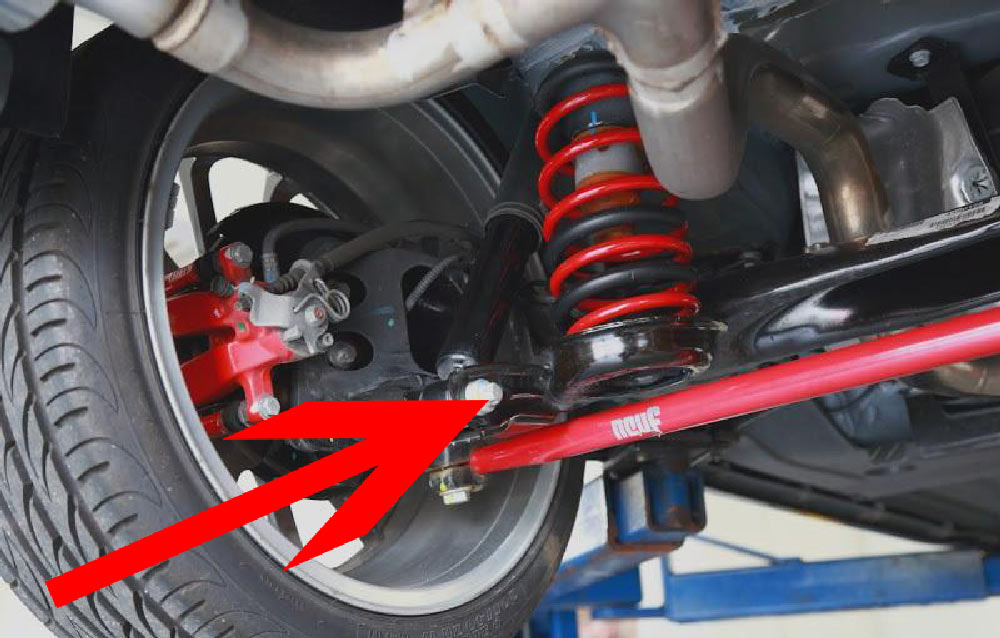
- After that, you are ready to install the new coil-over, but the problem is the existing quad shock may hit the new coil. So, you need to remove the quad shock. Also, remove the steel bracket that holds the quad shock.

- Next, unscrew the brake line to ensure more room to drop the suspension. After that, you need to remove the coil spring by dropping the suspension down. Therefore, the pressure from the coil spring will be unloaded and make the removal easier. Take a pry bar in there and pop that to bring out that coil spring.
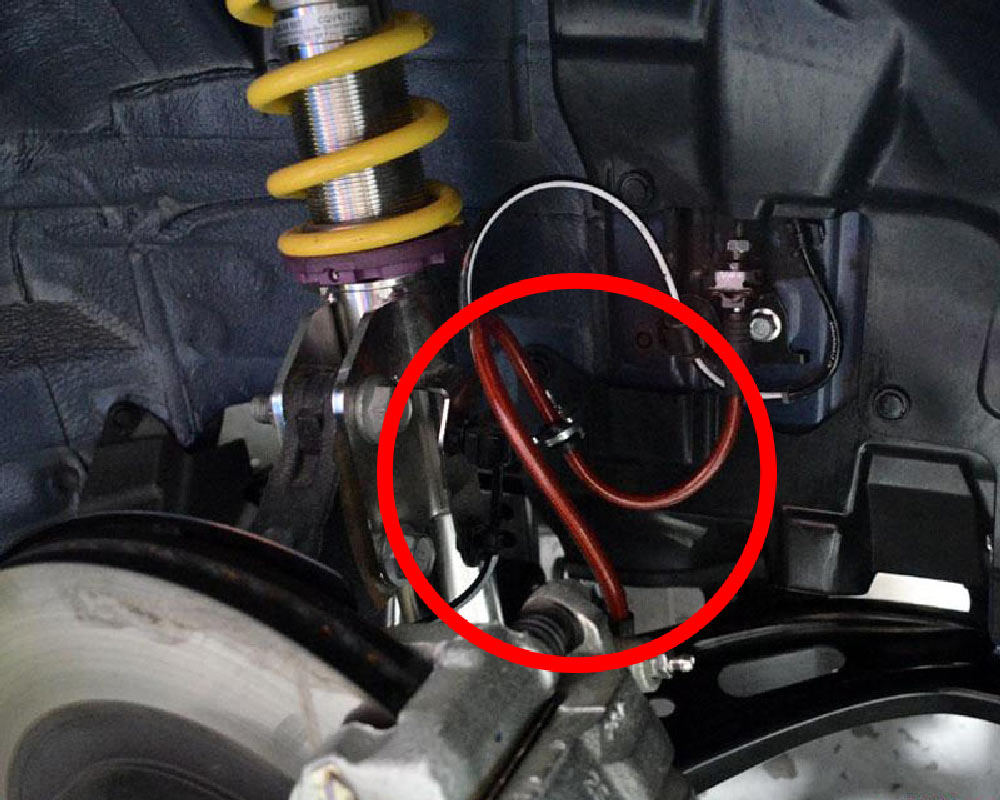
- By now, you make your car ready to install the coil-over. For that, you need to install the lower shock bracket. Then, you need to place the coil overs down part and tighten the screw.
- Now, uplift the car suspension to tighten down the top of the coil-over. Then, you need to install the brake line into its previous place, so get that screw in there and snug it.
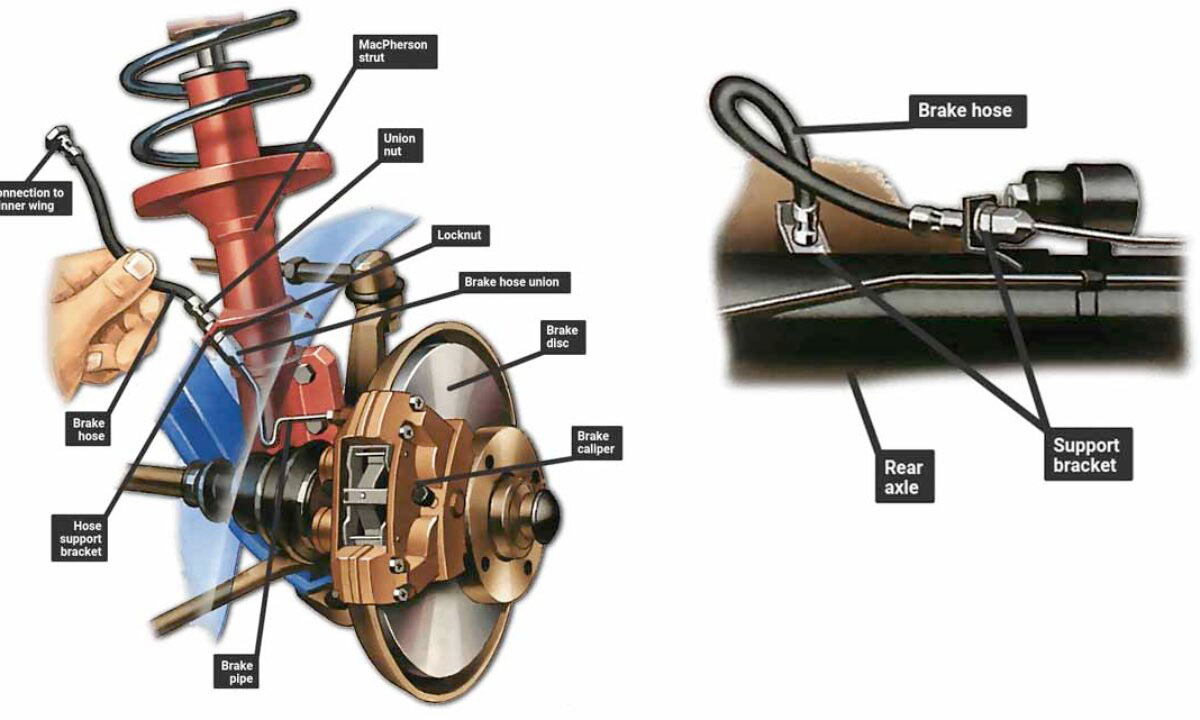
Note: You need to ensure the nuts of the coil-overs are threaded at the same height as the nuts on the other coil-over. Plus, adjust your valving.
- So, your job is almost done, now install the wheel. Then, move to the other rear wheel and follow the same process to complete.

How much to lower a car?
Lowering a car can be all well and dandy. When you underneath that, you should consider the safe size. So, what will it be? Well, you have the option to lower your vehicle at least 1.5 inches. Hence, you can ensure an aggressive look and feel comfy while riding.

One word of caution: If you cross our mentioned limit, you will increase the risk of scraping and bottoming out against speed bumps and driveways.
You can also make your Automotive image more attractive by outsourcing the Automotive image enhancement.
How to lower a truck for free?
Do you want to give a sleek look on your truck? Lowering that could be a solution. Wondering that, you can easily do without shelling out a good amount of money. Here are the DIY steps of lowering a truck.
- To begin with, you need to uplift your vehicle’s rear axle using a jack stand. So, place the jack stand beneath the frame to ensure separate support of the frame and rear axle.

- Now, go to one side of the truck and remove the bolt of leaf springs using the socket set. You can lower your car by 3 to 4 inches if you flip the mounts over. Therefore, mounts will rest on the axle’s bottom. So, flip that mount to the axle’s lower side and tighten that on the previous place.
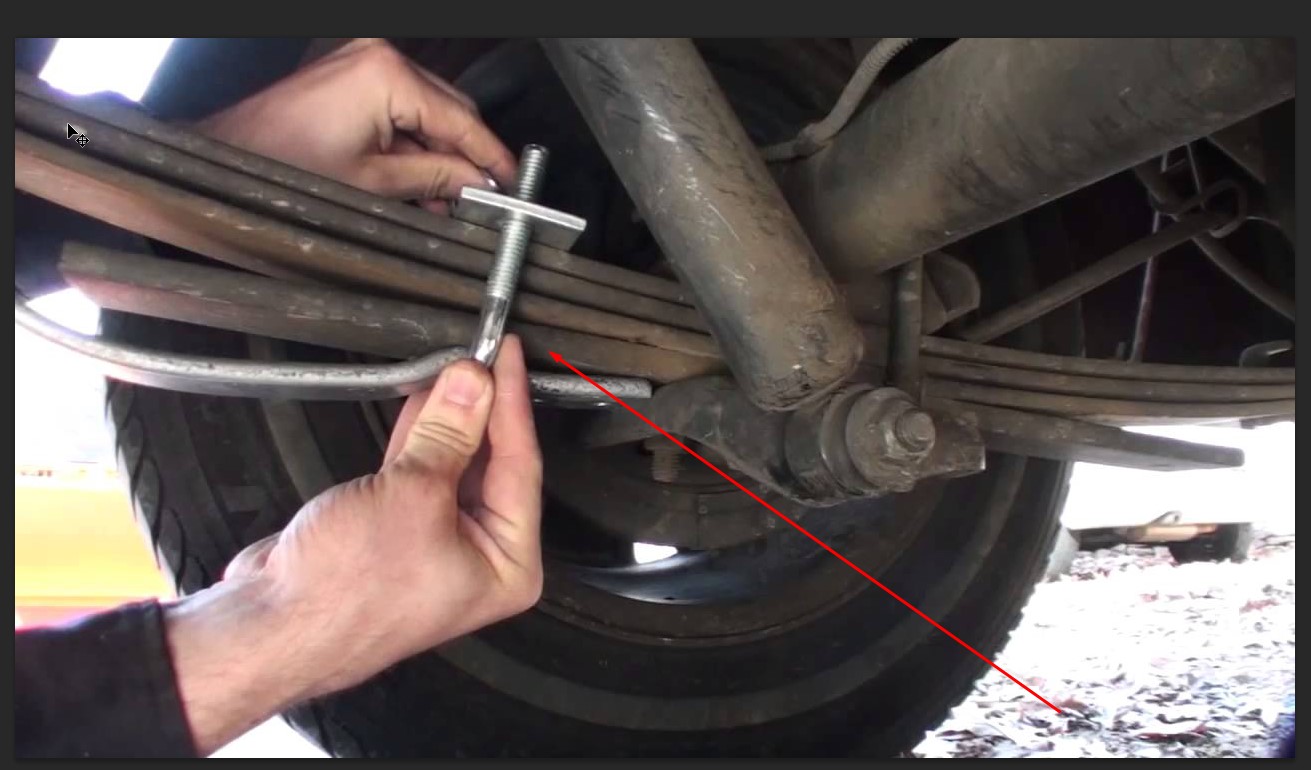
- By now, you complete one side set up, now move to the other side. Now, follow the activities of step 2. Once you complete the setup, now, pull out the jack stand from the frame and slowly lower the truck from the jack.

- Finally, you need to drive your truck to check whether the lowering makes any problem in handling.

Final Thought
Is there anything we miss in our discussion? If not, hopefully, our article “how to lower a car in Photoshop” will guide you easily. Now, it’s time to wrap up the discussion. Hopefully, we will meet on another topic.